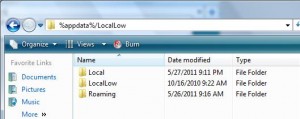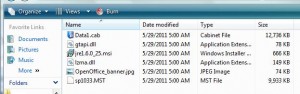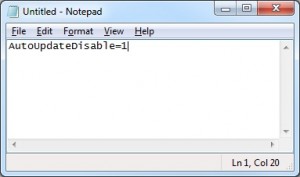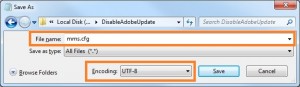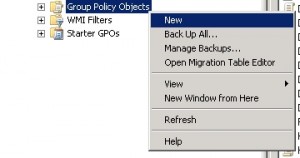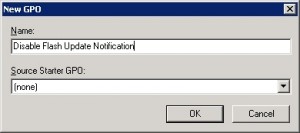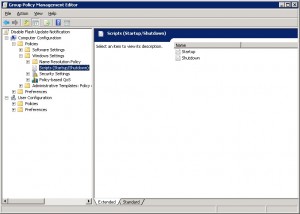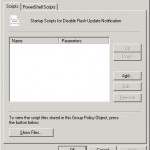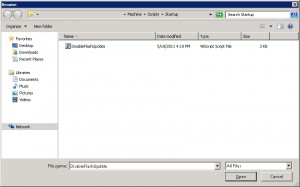Intro : This example will demonstrate how to extract the Java MSI for Version 6 update 25. The MSI can be used for network deployment in an Active Directory environment through a GPO. The msi will need to be placed in a network share, along with other files that are extracted from the Java exe install file.
1. Download the stand alone (aka offline) Java install file.
http://www.java.com/en/download/manual.jsp
2. Install Java on your PC.

3. Once the installation is complete, open up My Computer and type “%appdata%” into the address bar.

4. Depending on your operating system, the browser window may take you to “%appdata%/Roaming” . Navigate one folder up, and in there will be a folder “LocalLow”.
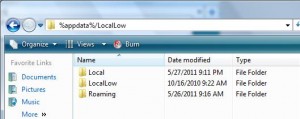
5. Navigate to “%AppData%\LocalLow\Sun\Java\jre1.6.0_25” Inside this folder will be all the files necessary to deploy Java. Copy all these files to a network share, and create a GPO to deploy the software.
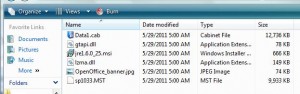
Summary : The hardest part of this process is getting to the “%appdata%/LocalLow” folder. Java has a similar tutorial on their website. Please ask questions in the comments below.