Part 1: Creating mms.cfg
- Open Notepad
- Type in the following line “AutoUpdateDisable=1”
-
Save the File. Name the file mms.cfg and change the encoding to UTF-8
Important : This will not work unless it is in UTF-8 ecoding. -
Copy the file to a network share. (This is needed for the script to run).
Part 2 : Creating the Script
Depending on the operating system, the mms.cfg file will need to be copied in to a specific place. Below is a listing of the various locations:
Copy the following code into Notepad. On line 5, insert the location of mms.cfg on the network share inside the quotes. Save it as DisableFlashNotification.vbs
'====Disable Flash Notification VbScript=====
'Location of mms.cfg on network share
dim mmsConfigFile
mmsConfigFile = "!!!INSERT NETWORK SHARE PATH FOR mms.cfg FILE!!!"
'_________Do not edit below this line___________________________
'File System Variables
dim filesys
set filesys=CreateObject("Scripting.FileSystemObject")
'Create array of all places that mms.cfg can be.
dim flashLocArray(4)
flashLocArray(0) = "C:\WINNT\System32\Macromed\Flash\" 'Windows NT, 200
flashLocArray(1) = "C:\WINDOWS\System32\Macromed\Flash\" 'Windows XP, Vista
flashLocArray(2) = "C:\Windows\System\Macromed\Flash\" 'Windows 95, 98, ME
flashLocArray(3) = "C:\Windows\SysWOW64\" 'Windows 64bit
'Check to see if mms.cfg file exists
If filesys.FileExists(mmsConfigFile) Then
For Each location in flashLocArray
flashCopyFile location, mmsConfigFile
Next
End If
'==== Function Copy File =======================
Function flashCopyFile(strLocation, mmsConfigFile)
dim filesys
set filesys=CreateObject("Scripting.FileSystemObject")
If filesys.FolderExists(strLocation) Then
Const OverwriteExisting = True
filesys.CopyFile mmsConfigFile, strLocation, OverWriteExisting
End if
End Function
'==== END Function Copy File =================== |
NOTE: This script works great on the many flavors of Windows when deployed through Group Policy. If the script is started manually on Windows 7 64bit, the script will crash. This happens due to insufficient rights to copy a file to the C:\Windows\SysWOW64 folder. Only Windows 7 64bit has this problem when ran manually. If deployed through a GPO (Group Policy Object), the script will function nicely regardless of the client operating system (include Windows 7 64bit).
Part 3: Creating a GPO to deploy the script
- Start Group Policy Management
- Right Click on Group Policy Objects and click New
- Type in a name. This example used “Disable Flash Update Notification”
- Expand the Group Policy Objects and right click on the newly created GPO “Disable Flash Update Notification” and click Edit.
- Click on Computer Configuration, Policies, Windows Settings, Scripts (Start/Shutdown)
-
Double click on Startup
-
Click Add
-
Click on Add
-
Paste the DisableFlashNotification.vbs into the window so the screen looks like the picture below. Once the file has been pasted, click open.
-
Click Ok on all following windows.
-
Apply the GPO to the appropriate OU (Organizational Unit).
Summary :
The only way to test if this is working is to use a packet sniffer. Flash does have a settings manager; however, it will not reflect the changes made inside the mms.cfg. Using a packet sniffer to test this is beyond the scope of this article, and it is a very cumbersome process. Directions on how to do this can be found here at Adobe’s website. I have found it best to look inside the various Window’s directories to see if the mms.cfg was copied over. Please ask questions in the comments below.

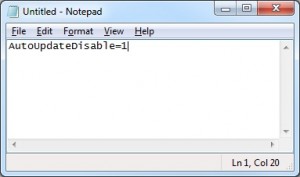
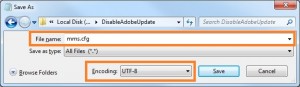
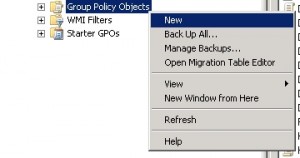
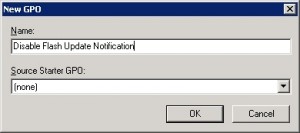
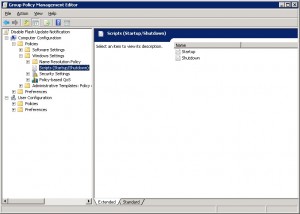
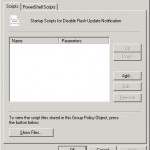
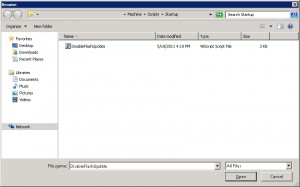
Followed the instructions exactly….but the mms.cfg file does not get copied to the client machine. Can you provide any troubleshooting advice?
Does this script terminate if MMS.CFG already exists?
If the script finds mms.cfg, it will not copy it again and the script will continue to run. Let me know if there is anything else. ~Constantine
Is there not a way to make the script create the mms.cfg file and add the appropriate values? I think that would be easier than having to store a file on a network location to copy over.
I opted for the network location as it would keep the code concise. Also, creating the required UTF-8 config file requires some non standard VbScript. Please check the following link for code that will generate the UTF-8 file in VbScript.